Setting Up QuickBooks Correctly from Day One
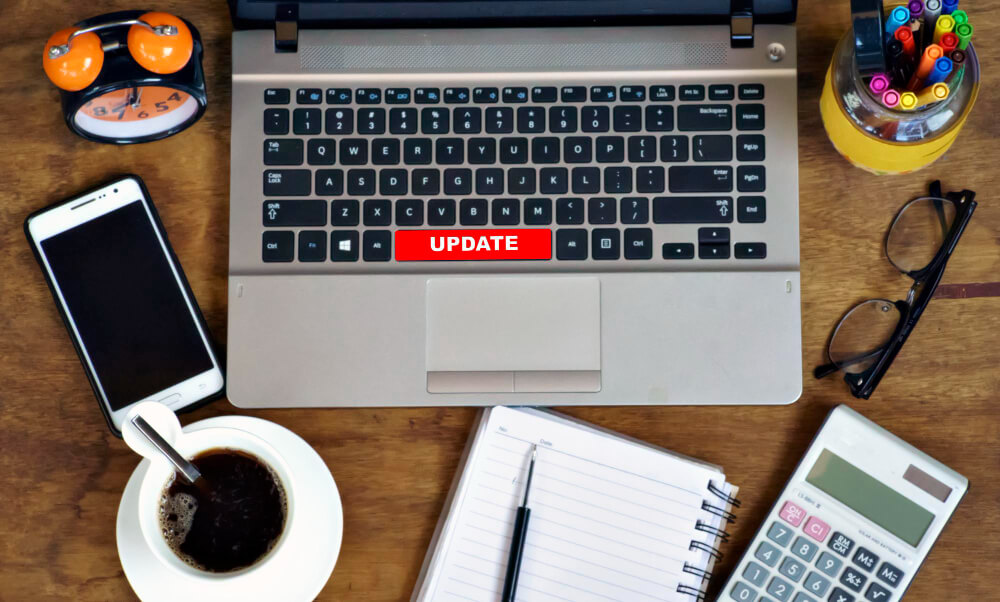
Getting your finances right from the start is one of the smartest moves you can make as a small business owner. That’s why choosing a trusted accounting software like QuickBooks is a great first step. But to truly benefit from it, you need to set it up correctly from day one.
A well-set-up QuickBooks account ensures clean books, accurate reports, easier tax prep, and better decision-making. On the other hand, a poor setup can lead to miscategorized expenses, incorrect balances, and frustrating cleanup work later on.
In this guide, we’ll walk you through everything you need to do to set up QuickBooks the right way, so you can start strong and avoid costly mistakes.
Why Proper Setup Matters
QuickBooks is a powerful tool—but only if it’s tailored to your business structure, industry, and workflow. Setting it up properly helps you:
-
Save hours of manual work down the line
-
Generate accurate Profit & Loss and Balance Sheet reports
-
Track income, expenses, taxes, and payments effortlessly
-
Stay compliant with sales tax, payroll, and IRS requirements
-
Scale your bookkeeping system as your business grows
Step-by-Step Guide to Setting Up QuickBooks Correctly
✅ 1. Choose the Right QuickBooks Version
QuickBooks offers multiple options, and choosing the wrong one can limit your features or overcomplicate things.
-
QuickBooks Online Simple Start – Ideal for freelancers or solo entrepreneurs
-
QuickBooks Online Essentials – Great for service-based businesses with multiple users
-
QuickBooks Online Plus – Best for inventory tracking, job costing, and growing businesses
-
QuickBooks Desktop – Offers more features for complex businesses but lacks cloud access
-
QuickBooks Self-Employed – For independent contractors, not suitable for LLCs or corporations
💡 Tip: Most small businesses thrive with QuickBooks Online Plus due to its flexibility and integration capabilities.
✅ 2. Set Up Your Company Profile
When you first sign in, QuickBooks will prompt you to set up your company file.
Enter accurate details, including:
-
Legal business name
-
EIN or SSN (for tax purposes)
-
Industry type
-
Business structure (sole prop, LLC, S-corp, etc.)
-
Fiscal year start
-
Accounting method (cash or accrual)
💡 Tip: These choices impact reporting and tax filings, so double-check with your bookkeeper or CPA if you’re unsure.
✅ 3. Connect Your Bank and Credit Card Accounts
QuickBooks allows you to link your bank accounts for automatic transaction imports.
-
Connect checking, savings, credit cards, PayPal, or Square
-
Select how far back to import transactions
-
Assign a nickname for each account for easy tracking
💡 Why this matters: This step helps automate data entry and keeps your books up to date with real-time activity.
✅ 4. Customize Your Chart of Accounts
The Chart of Accounts is the backbone of your bookkeeping system. It organizes your income, expenses, assets, liabilities, and equity into categories.
QuickBooks offers a default chart based on your industry, but it’s critical to customize it:
-
Remove accounts you don’t need
-
Add categories specific to your business (e.g., “Digital Advertising,” “Event Revenue”)
-
Create sub-accounts for detailed tracking
💡 Pro Tip: Keep it clean and logical. A cluttered chart of accounts leads to inconsistent and inaccurate reporting.
✅ 5. Set Up Products and Services
If you sell products or offer services, you’ll want to add these into QuickBooks so that every invoice or sale is properly categorized.
For each item, include:
-
Name
-
Description
-
Rate or pricing
-
Income account it maps to
-
Whether it’s taxable
💡 Tip: This enables accurate revenue reporting and supports sales tax compliance.
✅ 6. Customize Invoices and Payment Settings
QuickBooks allows you to send branded, professional invoices.
-
Add your business logo
-
Set default payment terms (e.g., Net 15, Net 30)
-
Enable online payments via credit card, ACH, or PayPal
-
Set up automated reminders for overdue invoices
💡 Why this helps: Clear, professional invoices help you get paid faster and improve cash flow.
✅ 7. Turn On Sales Tax (If Applicable)
If you sell taxable goods or services, QuickBooks can automatically calculate and track sales tax.
-
Turn on the sales tax center
-
Add all states where you have a nexus
-
Configure rates for local jurisdictions
-
Assign taxable status to products/services
💡 Note: Sales tax laws vary by state—consult with a tax advisor if you’re unsure.
✅ 8. Set Up Payroll (Optional)
If you have employees or pay yourself through payroll, consider setting up QuickBooks Payroll:
-
Enter employee information
-
Set pay schedules
-
Connect to your payroll tax account
-
File and pay taxes directly from QuickBooks
💡 Tip: Payroll errors are costly—use built-in features or work with a bookkeeper to avoid mistakes.
✅ 9. Import Existing Data (If Applicable)
If you’re migrating from another system, you can import:
-
Customer and vendor lists
-
Product and service items
-
Chart of accounts
-
Historical transactions (via CSV or third-party tools)
💡 Note: Clean your data first—importing clutter will only create more work.
✅ 10. Set User Permissions
If you have a team, set up roles and access levels to protect sensitive information.
-
Limit access to specific features (e.g., invoices, payroll, reports)
-
Assign admin roles to trusted users only
Common QuickBooks Setup Mistakes to Avoid
🚫 Using the wrong version for your business size
🚫 Skipping chart of accounts customization
🚫 Mixing personal and business transactions
🚫 Not reconciling imported transactions
🚫 Ignoring sales tax setup
🚫 Waiting too long to get help
Why Work with a Bookkeeper During Setup
A professional bookkeeper can:
-
Help you set everything up correctly from day one
-
Customize your chart of accounts to fit your industry
-
Configure automations and reports
-
Prevent common mistakes and compliance issues
-
Train you (or your team) on how to use QuickBooks efficiently
At TA Bookkeeping, we specialize in QuickBooks setup and optimization for small businesses. Our team ensures your system is clean, customized, and ready to grow with your business.
Conclusion
Setting up QuickBooks correctly from the start sets your business up for success. It gives you accurate financials, saves time, and ensures smooth tax filing—so you can focus on running and growing your business.
Need help setting up QuickBooks the right way? TA Bookkeeping is here to guide you. Fill out the form below to get started today!
